This article is part of the FLEXO FLAW FIXING series
In the realm of flexo printing, feathering is a conspicuous enemy, marring an otherwise pristine print with its jagged edges and blurred lines. Considered a serious defect, feathering occurs when ink spreads beyond its intended boundaries on the substrate. This unwelcome spread can dampen the vibrancy of a print job, but by understanding its causes, printers can take the necessary steps to preserve the integrity of their work.
Causes and Remedies
Ink Spread and Absorption
- Cause: Feathering is often caused by a mismatch between the substrate and the ink. When a highly absorbent substrate meets a low-viscosity ink, the ink can wick beyond the edge of an image.
- Remedy: To limit this, printers must carefully match the substrate to the ink characteristics. Choosing coated or specially treated materials that match the ink’s characteristics can help prevent unwanted diffusion. In addition, refining the ink formulation to match the job will help maintain edge sharpness and detail in the print.
Equipment Causes
- Cause: A routinely overlooked aspect of flexo printing is the importance of press maintenance. Neglect leads to a buildup of debris that interferes with ink transfer.
- Remedy: A rigorous cleaning schedule, accompanied by regular inspection and replacement of worn parts, ensures that ink is deposited precisely as intended. Keeping anilox rolls clean and in top condition is especially important because these components are key to ink application.
Static Electricity
- Cause: Static electricity may seem an odd culprit for print defects, but its ability to affect feathering is profound. A statically charged substrate can attract ink, causing feathering and other print inconsistencies.
- Remedy: Installing static eliminators is a formidable defence, eliminating the buildup of electrical charges before they can wreak havoc. In addition, managing the humidity in the print environment prevents static from ever gaining a foothold.
Ink Transfer Inconsistency
- Cause: Anilox rolls and plate pressure are the linchpins in the fight against feathering. Inconsistencies here can lead to uneven ink transfer, one of the primary causes of feathering.
- Remedy: Regular calibration, combined with vigilant monitoring throughout the run, can prevent potential defects. Matching the plate pressure to the parameters of the job ensures that the ink makes a flawless transition from plate to substrate.
Final Thoughts
In summary, feathering is a multifaceted problem that arises from a variety of printing conditions. Its causes, ranging from material mismatch to static mischief, serve as a reminder of the complexity inherent in flexography. Each cause, however, has its remedy, like a lock and key. By selecting compatible inks and substrates, maintaining impeccable machinery, implementing environmental controls, and calibrating equipment with precision, printers can fortify their work against the intrusion of feathering. With diligence and attention to detail, the battle against feathering is not only fightable but winnable, ensuring the high standards of quality for which flexo printing is known.
This firm grasp of proactive measures not only addresses feathering, but raises the overall caliber of the flexographic process. It reaffirms that while perfection in printing is an aspiration, the pursuit of it is a constant refinement of both skill and performance. As the industry moves forward, the refinement of techniques to combat such defects ensures that flexographic printing will continue to deliver both clarity and quality.

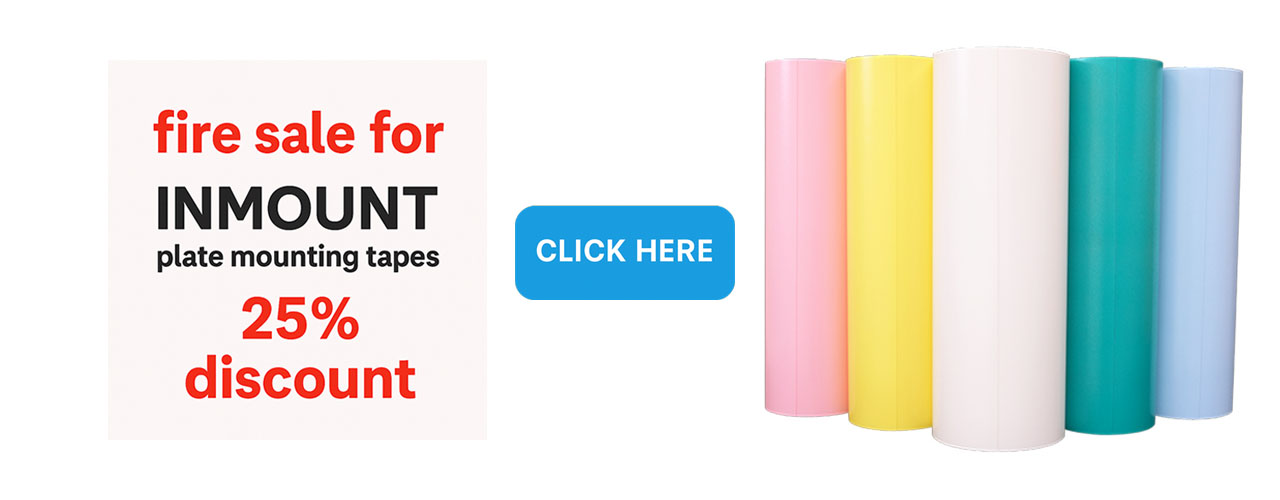
![[Flexo Flaw Fixing] Feathering](https://flexopedia.net/wp-content/uploads/2022/07/069_Feathering-jpg.webp)
![[Flexo Flaw Fixing] Pinholing](https://flexopedia.net/wp-content/uploads/2022/06/048_Pinhole.png)
![[Flexo Flaw Fixing] Horizontal Streaks](https://flexopedia.net/wp-content/uploads/2022/07/063_Transverse_Stripes-jpeg-e1703168980304.webp)
![[Flexo Flaw Fixing] Minor Defects](https://flexopedia.net/wp-content/uploads/2022/07/060_Minor_Defects-jpeg.webp)
![[Flexo Flaw Fixing] Washboard Effect](https://flexopedia.net/wp-content/uploads/2022/02/image3.jpeg)